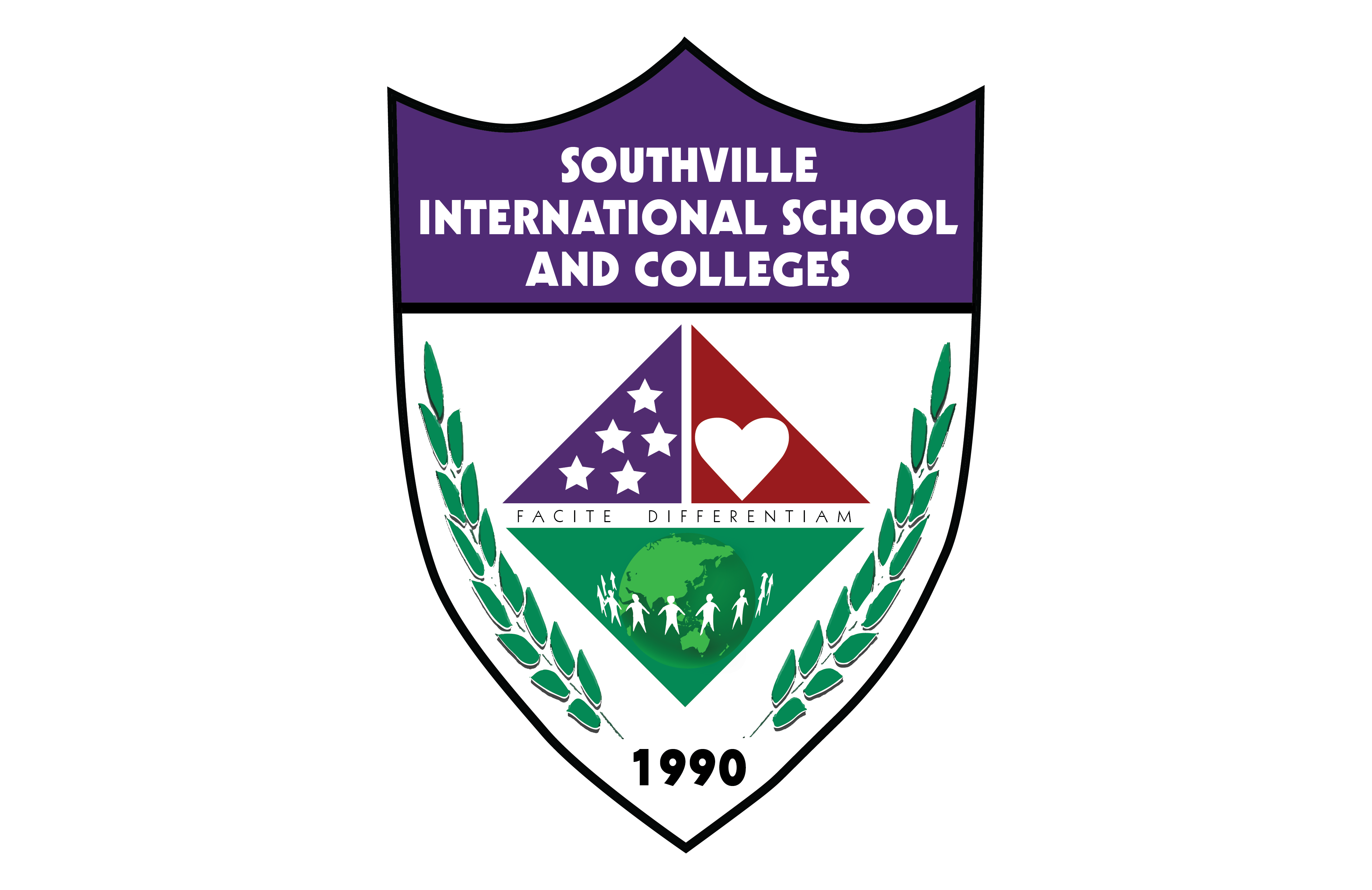About This Course
The ability to analyze data is a powerful skill that helps you make better decisions. Microsoft Excel is one of the top tools for data analysis and the built-in pivot tables are arguably the most popular analytic tool.
In this course, you will learn how to perform data analysis using Excel’s most popular features. You will learn how to create pivot tables from a range with rows and columns in Excel. You will see the power of Excel pivots in action and their ability to summarize data in flexible ways, enabling quick exploration of data and producing valuable insights from the accumulated data.
Pivots are used in many different industries by millions of users who share the goal of reporting the performance of companies and organizations. In addition, Excel formulas can be used to aggregate data to create meaningful reports. To complement, pivot charts and slicers can be used together to visualize data and create easy to use dashboards.
You should have a basic understanding of creating formulas and how cells are referenced by rows and columns within Excel to take this course. If required, you can can find many help topics on Excel at the Microsoft Office Support Site. You are welcome to use any supported version of Excel you have installed in your computer, however, the instructions are based on Excel 2016. You may not be able to complete all exercises as demonstrated in the lectures but workarounds are provided in the lab instructions or Discussion forum. Please note that Excel for Mac does not support many of the features demonstrated in this course.
After taking this course you’ll be ready to continue to our more advanced Excel course, Analyzing and Visualizing Data with Excel.